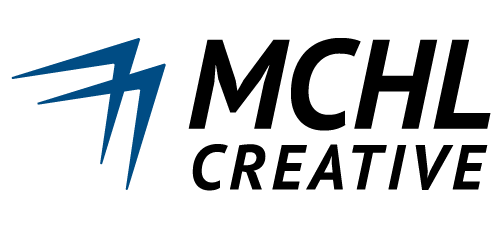Cyberduck is a free, open-source FTP/SFTP client for macOS that provides a user-friendly interface for transferring files to and from remote servers. This tutorial will guide you through installing Cyberduck and setting up a secure SFTP connection.
What is SFTP?
SFTP (SSH File Transfer Protocol) is a secure method for transferring files over an encrypted connection. Unlike regular FTP, SFTP:
- Encrypts all data transfers
- Uses SSH authentication
- Protects against eavesdropping
- Is the standard for secure file transfers
Step 1: Install Cyberduck on macOS
Method 1: Download from Official Website (Recommended)
- Visit the Cyberduck website:
- Go to cyberduck.io
- Click the “Download” button
- Download the installer:
- The .dmg file will download automatically
- Wait for the download to complete
- Install Cyberduck:
- Open the downloaded .dmg file
- Drag the Cyberduck icon to the Applications folder
- Wait for the copy process to complete
- Launch Cyberduck:
- Open Applications folder
- Double-click Cyberduck
- If prompted about opening an app from the internet, click “Open”
Method 2: Install via Homebrew
If you have Homebrew installed:
# Install Cyberduck via Homebrew Cask
brew install --cask cyberduck# Verify installation
open -a CyberduckMethod 3: Mac App Store
- Open the Mac App Store
- Search for “Cyberduck”
- Click “Get” or “Install”
- Enter your Apple ID password if prompted
Step 2: First Launch and Setup
Initial Setup
- Open Cyberduck from Applications
- Allow network access if macOS requests permission
- Donation prompt: You can choose to donate or select “Later”
- The main Cyberduck window will appear
Interface Overview
- Bookmarks panel: Saved connections appear here
- Toolbar: Connection and file management tools
- File browser: Shows remote and local files during transfers
Required Information
| Field | Description | Example |
| Server/Hostname | Server IP address or domain | example.com or 192.168.1.100 |
| Username | Your account username | username or user@domain.com |
| Password | Your account password | your-secure-password |
| Port | SFTP port (usually 22), for WP Engine use 2222 | 2222 |
| Path | Initial directory (optional) | /home/username/public_html |